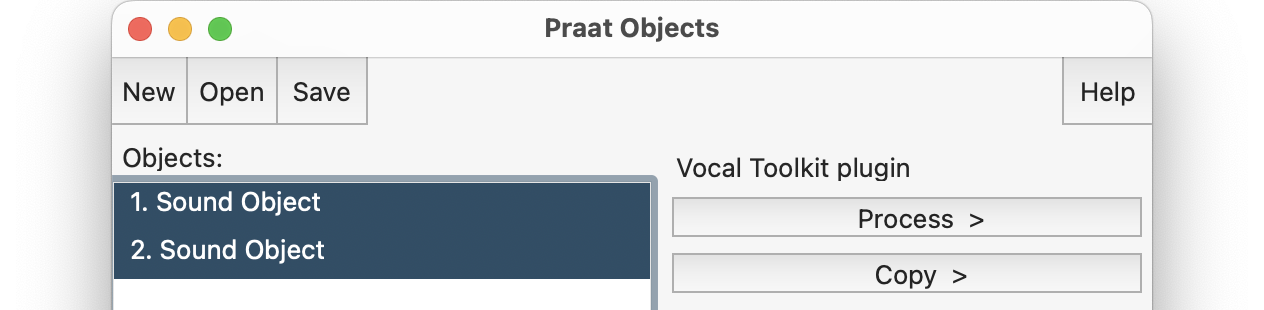These installation steps assume that you have a recent version of Praat installed on your computer.
- Download the plugin here

1. Automatic installation
Extract the zip file and open the "INSTALL.praat" file, by using "Open Praat script..." from the Praat menu. Then, click "Run" from the "Run" menu in the script window.
In the dialog that will appear, click "Install" and wait for the process to complete.
If you already have the plugin installed,
- a backup will be made in a folder named "backed_up_plugin_VocalToolkit_XXXXXXXXXXXXXX";
- the installer will only update the necessary files, keeping the ones you have created or added (e.g. "eq" or "reverb" files)
2. Manual installation
- Extract the zip file and place the "plugin_VocalToolkit" folder in your Praat preferences directory.
You can execute this command in a Praat script window to know where your preferences folder is:
writeInfoLine: preferencesDirectory$On some Mac OSX versions the Library folder is hidden. If you can't find it, go to Finder and select the Go menu, hold down Option key and Library will display. Usually the preferences folder is here:
- Mac: "/Users/(UserName)/Library/Preferences/Praat Prefs/"
- Windows XP: "C:\Documents and Settings\(UserName)\Praat\"
- Windows Vista and later: "C:\Users\(UserName)\Praat\"
- Linux: "/UserName/.praat-dir/"
After restarting Praat, two drop-down menus, Process and Copy, will be added in the main window. They will appear if one or more Sounds are selected in the list of objects.